
Support for your Road Angel SD Card
Find everything you need to set up, maintain, and troubleshoot your Road Angel SD Card

📢 Introducing Our New & Largest Capacity – 256GB SD Card 🛡️
Upgrade to 256GB and experience the ultimate in recording freedom.
Whether you're capturing long journeys, enabling 24/7 parking mode, or running dual cameras — the 256GB SD card is built for drivers who demand more.
✅ Up to 32 hours of continuous recording (model dependent)
✅ Ideal for 24/7 parking mode and high-resolution footage
✅ Reduces the need to overwrite or manually clear footage
✅ Perfect for business users, fleets, or frequent drivers
✅ Compatible with all Road Angel dash cams
💡 Our Tip:
If you're looking for maximum coverage, fewer hassles, and total confidence, the 256GB SD card is the best choice.
Instruction Manuals and Downloads
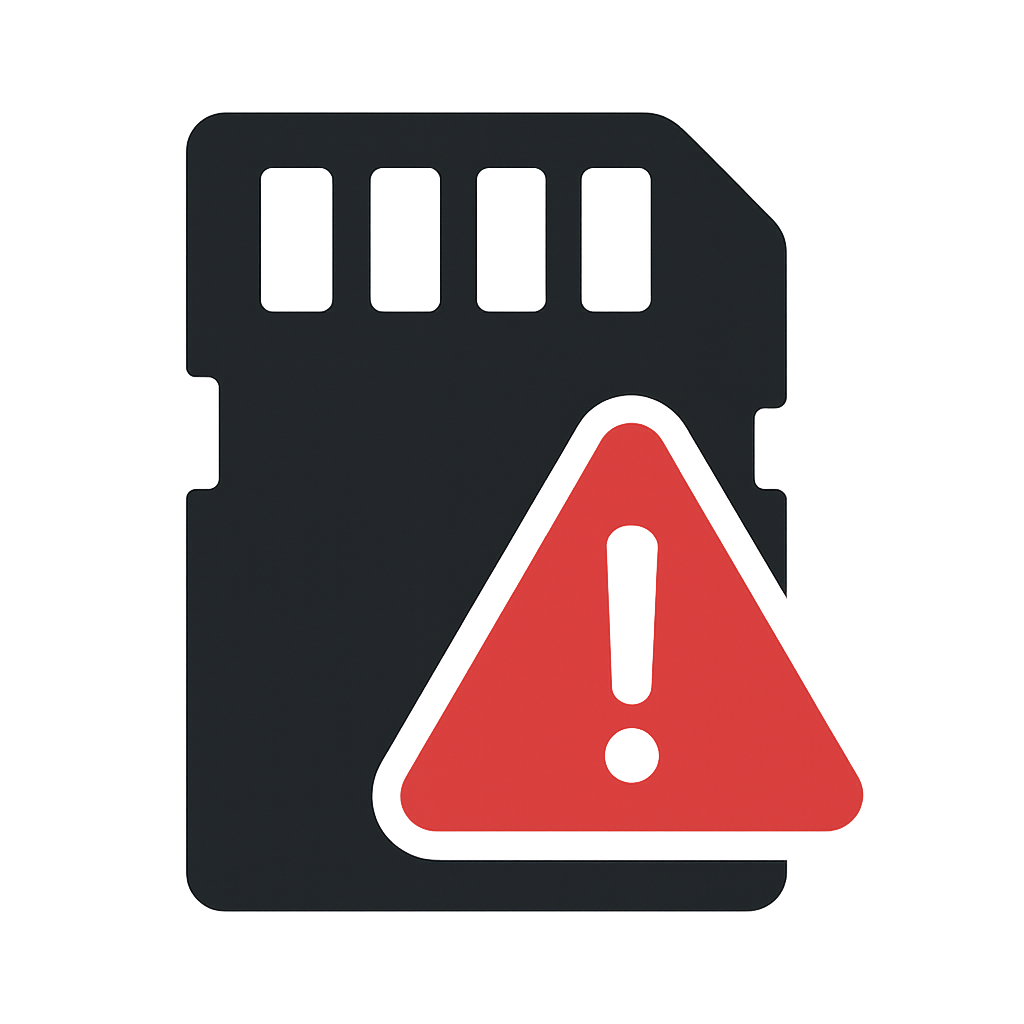
(All Road Angel Dash Cams)
Fix: “SD Card Error” - Unable to Format
Applies to: All Road Angel models (seen most often on Go2/Drive 2, View/Vision 2 and Halo Elite).
Why it happens: Some 64–128GB cards ship as exFAT. Certain models require FAT32. If the in-camera format fails, a computer format to Large FAT32 resolves it.
Before you start
Back up any footage you wish to keep
Formatting erases the card. Use a genuine Road Angel microSD card and a good USB card reader.
Step By Step
Power cycle & try in-camera format
Insert the card → Power the camera → In Settings, choose Format SD Card.
If it succeeds, you’re done. If it shows SD Card Error or Recording Error, continue.
(Windows – recommended)
Quick clean on a computer
Download and open Rufus (v4.6 or newer).
- Insert the microSD card in your PC.
In Rufus:
- Device: select your SD card
- Boot selection: Non-bootable (default)
- File system: Large FAT32
- Cluster size: Default
- Click Start → confirm to format.
Safely eject the card, reinsert it into the dash cam, and run Format SD Card once in-camera.
Mac alternative (if no Windows PC available)
- Open Disk Utility → View All Devices → select the SD device (not just the volume).
- Click Erase → Name: ROADANGEL (optional) → Format: MS-DOS (FAT) → Scheme: Master Boot Record → Erase.
- Reinsert into the dash cam and run Format SD Card in-camera.
If the camera still errors, please perform on a Windows PC using Rufus as detailed above.
Test recording
With the camera powered, check that the red dot/record icon shows and that new files are created on the card.
If the issues persist
- Try another known-good Road Angel microSD card.
- Make sure your dash cam firmware/app is up to date.
- Contact Support for a warranty replacement of the card.
Need help?
Phone: 0330 320 3030
Email: support@roadangelgroup.com
Live Chat: via our website (Mon–Fri, business hours)
Tip: To keep cards healthy, format in-camera monthly (Menu → Format SD Card).
FAQs
We recommend a Class 10 or higher Micro SD card with a capacity between 16GB - 128GB. Recording times will vary between different dash cams.
The Halo Go, Drive and Pro have Wi-Fi connectivity for use with the Halo smartphone app. First, make sure your dash cam is turned on and once you have download the app from the Appstore or Playstore go to your phones Wi-Fi settings and find the Halo dash cam. The default Wi-Fi password is 1234567890.
The Halo Go, Drive and Pro have share the same smartphone app that enables you to live preview, playback recordings and download recordings with the Pro offering extra functionality in the form of GPS and telematics data. If you are experiencing issues with not being able to use live preview, playback footage or download videos try turning off your "Mobile Data" in your phones settings before using the Halo app.
Please contact our support team on 0330 320 3030 for more information and support.
Using the Halo smartphone app, once connected to the camera go to Settings > Camera Settings > Advanced Camera Settings, then make sure the "Reveal the speed" option is turned on.
Using the Halo smartphone app, once connected to the camera go to Settings > Camera Settings > Advanced Camera Settings and there you can flip the images both vertical and horizontal.
The Halo Go, Drive and Pro have the ability to format the SD card using the Halo smartphone app. Using the Halo smartphone app, once connected to the camera go to Settings > Camera Settings > Camera Storage Management. From this screen you can format the SD card.
The Halo Go, Drive and Pro have a companion smartphone app to help in the view, playback and downloading of recorded footage. But if you do not have a smartphone or a compatible phone you can remove the SD card and insert it into a computer to view the files. Please be aware that for full functionality the Halo app has to be used.
Please contact our support team on 0330 320 3030 for more information and support.










